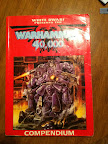smilbuta wrote:With regards to photos and the image tag, how come the IMAGE Size option does not work. I have tried this here multiple times and it fails , yet works on other sites.
Example.
[IMG=100x200] {url} [/IMG] this is a BBCode standard yet does not work here.
Short Answer:
Because other sites implement it and our software doesn't.
Long Answer:
These are the only BBCodes that the forum software has native support for. If you take a look, you'll see that the IMG tag doesn't mention anything about sizing.
My Googling for a BBCode standard yielded only
http://www.bbcode.org/ which is hardly a standard by the proper definition. It does mention the IMG tag size options, but for some reason, phpBB must have decided to not implement those. Can you provide a link to the standard you're referencing?
Bartertown does have one extra BBCode which is not listed in my link above, and that's the [ s ] tag for doing
strike through text. I could see about manually implementing the IMG size options, but I don't know how it would affect the existing posts, and I'm not terribly interested in spending what could be hours of time adding functionality that, during Bartertown's 17 or 18 year history, no one has missed up until now.
Programmer's Answer:
Implementing that tag, and using the size attributes on an image in a website is a horrid idea. The entire reason you're wanting to use a smaller image is typically to:
- Speed up loading times
- Get people to click it so the user goes to your site for site stats boosting
- Save space on the page
- make people go to a specialized page for looking at the image, probably because the size that fits the main article or post doesn't do the image justice
In three of the cases, using the full size image and just resizing it is the worst way to do it. Why? Because the browser as to download the full size image anyway, and then resize it internally before putting it up on the screen.
If you're after faster loading times, you've actually increased them, because the browser has to download the full size image (zero gain) and then resize the image before putting it on the screen (+computing time). Fail.
If you're after click-throughs, then you want use the smaller image so people can't just use the "Rt-click, view image in new tab" feature of most browsers to just view the picture, without being surrounded by your ads and other stuff. If you use the full size image, they get the full size image, regardless of how you resize it on your site. If you use a small one, they are foiled, and have to go back and click through to the full size, hosted somewhere on your a site where you have ads and get more impressions, etc.
If you're trying to save space on the page, you'd better hope that the browser your user is using renders the image right, because what it's supposed to render isn't what it downloaded. Who knows what will happen on mobile browsers. If you uploade the exact image you want used, then you'll know it looks right for everyone. This is a stretch though, and if this is your only reason for resizing, then I don't see much harm in doing it.
If you're doing this because the smaller size doesn't do the image justice, then you
definitely don't want to be shoving the image through a completely unknown resizing filter, it could make the thumbnail look even worse! However, you might want the thumbnail to look bad so the user clicks through. *shrug*
Most of the time, you are far better off just popping the image into any image editor (
GIMP is a fantastic, free, open source photoshop clone), and resizing it yourself. Just append "_small" to your image name, and now you have two images you can use. The small one is super quick to download and will always be the size you want it to be.
Conclusion:
For now, you'll have to resize outside the forum and use the smaller image inside the IMG tags, but link to the larger one in the URL tag. If you do as I suggested, and just append "_small" to the name, then you can use the same link when building the code, and just manually add the post-fix.